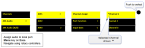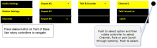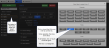Configure audio routes in FreeSpeak II Base
Channels
In FreeSpeak II Base, audio routes can be made between beltpacks and external interfaces by putting all members (audio feeds and beltpacks) in a Channel together. In this way, beltpacks, audio and the controller all communicate with each other. A Channel operates as a Partyline or conference.
You can see all sources in a Channel in the Assignments page. Click/touch image to enlarge/minimize. 
Note: Channels are set to 'Talk and Forced Listen' by default. See Key behavior for more information.
Audio can also be configured into Groups. Groups are programed in a similar way to Channels; simply assign the audio sources to the Group (Group Members) and then program a key to talk to the Group. Ports, the Base headset, and beltpacks can all become Group members. Once a Group member, users will be able to hear announcements to the Group, and reply using the Reply key.
Note: You can see all members of a Group at a glance in the Assignments page of the CCM. Navigate to Assignments and click/touch the Group tab. Beltpacks will not be visible in the Group until they are online.
Related links
Example audio assignment
Follow steps 1. to 3. to connect audio from external devices to the Base Station, populate Channels and set up communication with beltpacks.
Audio assignment for beltpacks is always done with a Role. A Role is a pre-defined beltpack configuration map. You select a Role for a beltpack when it is first powered on. The Role a beltpack is using can be changed from the Base station, the CCM or the beltpack itself.
In the first case, it is easiest to use the default Role. This puts Channel 1 and Channel 2 on to the beltpack keys. See Default Role settings for how to do this.
To change the Channel on a beltpack you need to edit the Role that beltpack is using. Find the beltpack Role name at the bottom of the beltpack screen: 
- Show me how to edit beltpack Role in the CCM. 1.
 2.
2. 
- Show me how to edit beltpack Role from the Base Station menu screens.
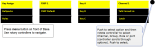
Note: You can assign audio to keys C, D and Reply. To return the status of these keys to Call and Reply, you must deselect or unassign the audio assignment. A selected assignment turns blue in the CCM. Click on a blue assignment again to deselect it. From the Base Station menu screens go to Key Assign/Role/Key/Unassigned.
Related links
Change key assignments on the Base Station
Configure a one-to-one connection
As well as into Channels, audio can be configured in a point-to-point relationship (for instance, one beltpack to another in a private communication).