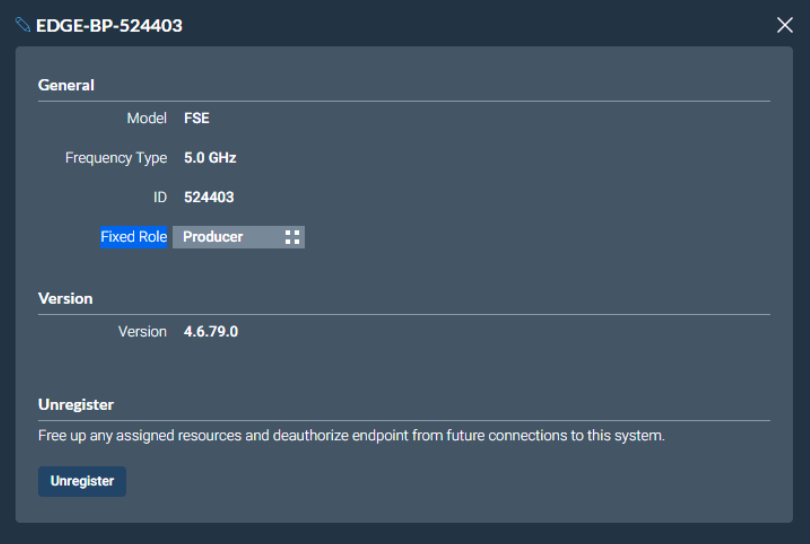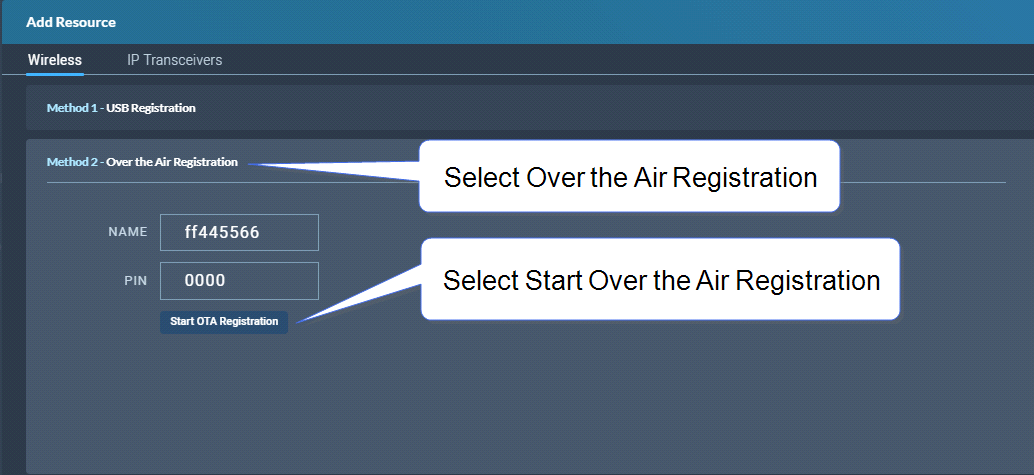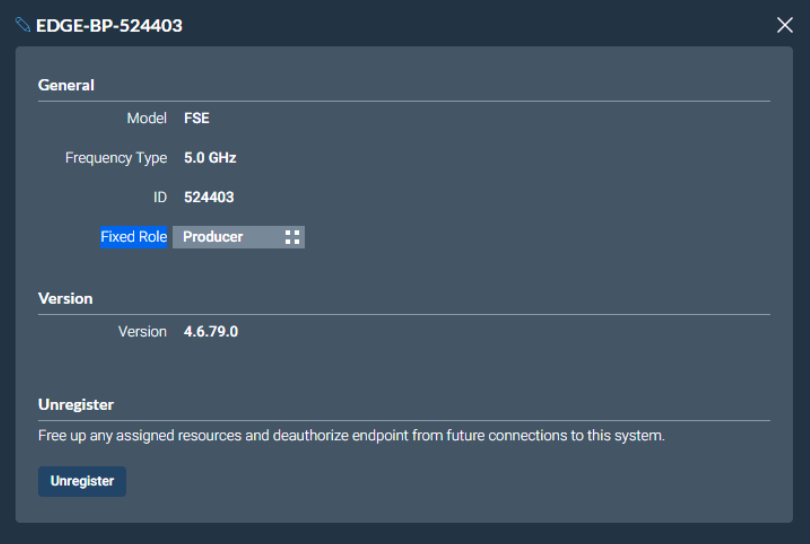Registering Beltpacks (FreeSpeak)
Before you can use a beltpack, you must register it. This enables the Arcadia Central Station to associate the beltpack with roles and assigned keys.
You can register a beltpack in two ways:
- By USB cable. When registering a beltpack in this way, a role that assignes keys to the beltpack is automatically created and fixed to the beltpack. The role can be edited as required in the Configuration > Roles page of the CCM.
- Over The Air (OTA). When you register a beltpack in this way you must create a role for it manually in Configuration > Roles before the beltpack can connect.
This method of registering beltpacks is recommended for fast and easy set up.
To register a beltpack using a USB cable, connect a beltpack to Arcadia Station using a USB A to micro USB B (FSII) / USB C (FSE) cable. The beltpack can be powered on either before or after connection. The Arcadia Station will show 'Beltpack [ID] is now registered' in the front menu screens.
|
Note:
|
When beltpacks are registered in this way, a role with two channels (1 and 2) is automatically generated and applied to the beltpack. Roles can be edited at any time in the Configuration page of the CCM. |
To register a beltpack using OTA:
-
Navigate to Hardware > Resources and click Add Resource. The following screen appears:
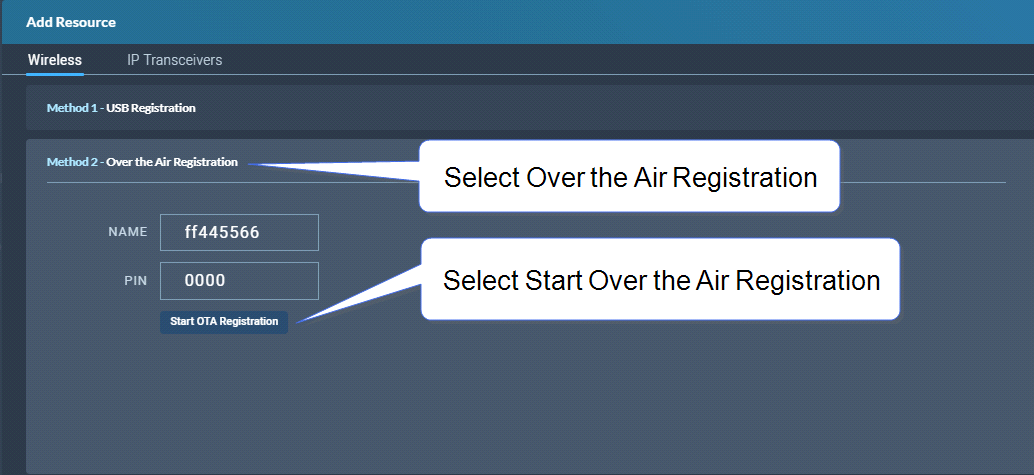
-
Click Start OTA Registration.
|
Note:
|
A timer is started indicating how long the system is open for registration. You can close OTA registration on the system at any point. |
To unregister a beltpack, navigate to Hardware > Resources > Endpoints (click the down arrow to see all connected Endpoints (beltpacks). Select an Endpoint by clicking on it. Select Unregister.